On-Chain Trading
Step 1 Wallet Binding
Users can complete wallet binding through either the Settings interface or the Trading interface.
Binding in the Settings Interface
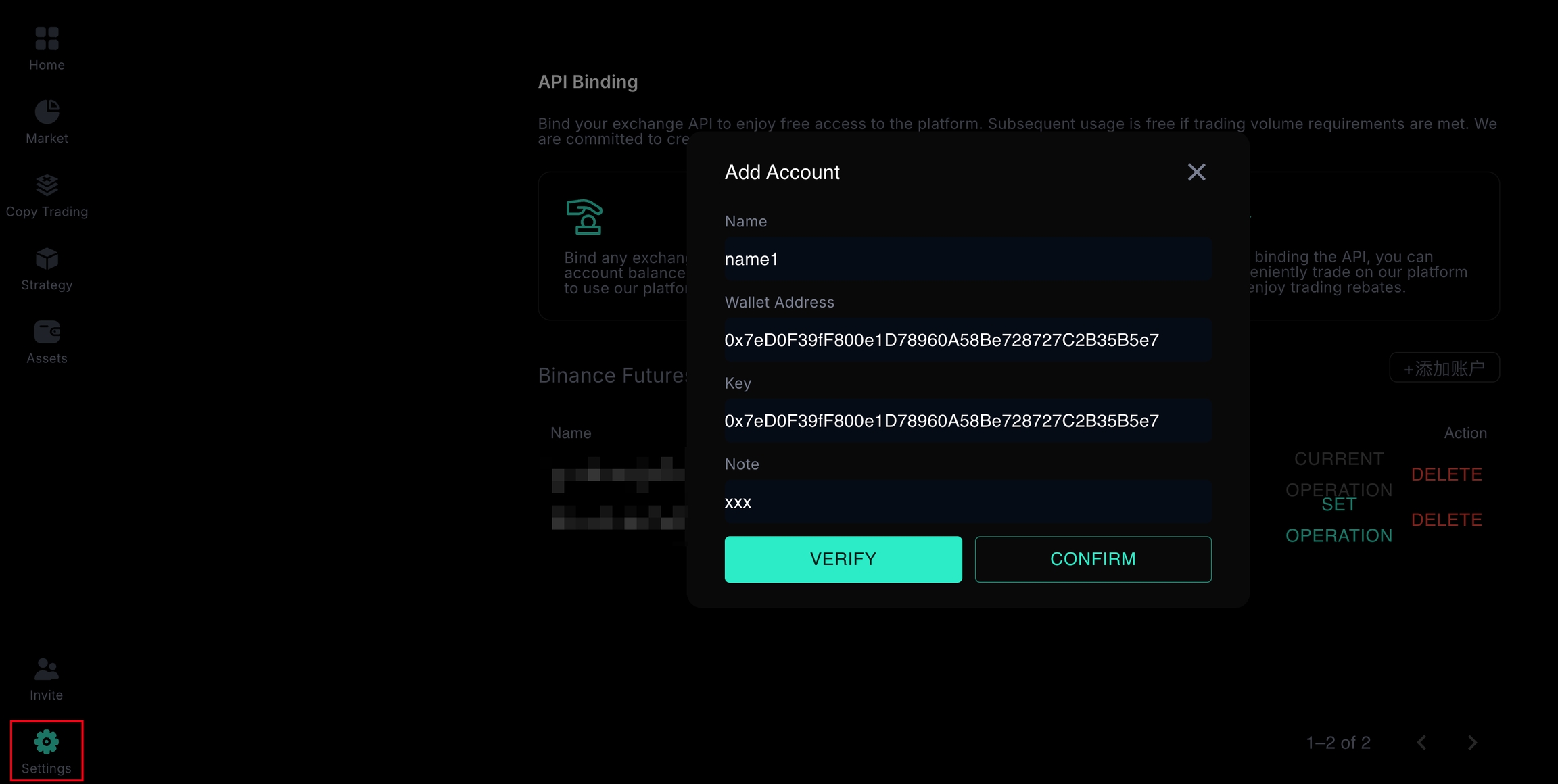
Click on "Settings" in the lower-left corner.
Select the ETH/BNB/SOL tab and click "Add Account."
Enter your wallet address in the API and key fields.
Click "Verify."
Click "Confirm."
Binding in the Trading Interface
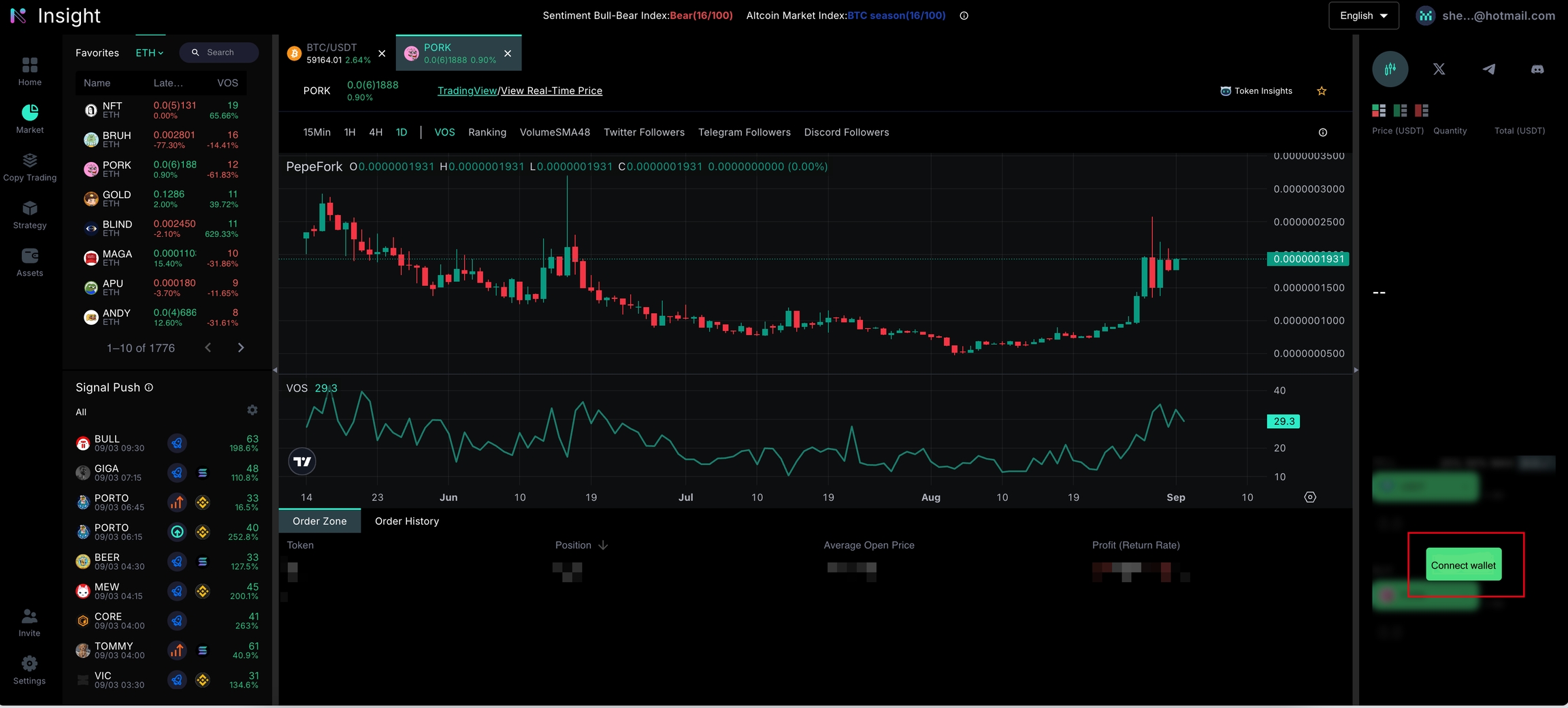
Enter the trading interface through the top-left corner.
Click the "Connect Wallet" button on the right, select the corresponding wallet to complete the connection.
The wallet address will be automatically bound to the account.
Step 2 Start Trading
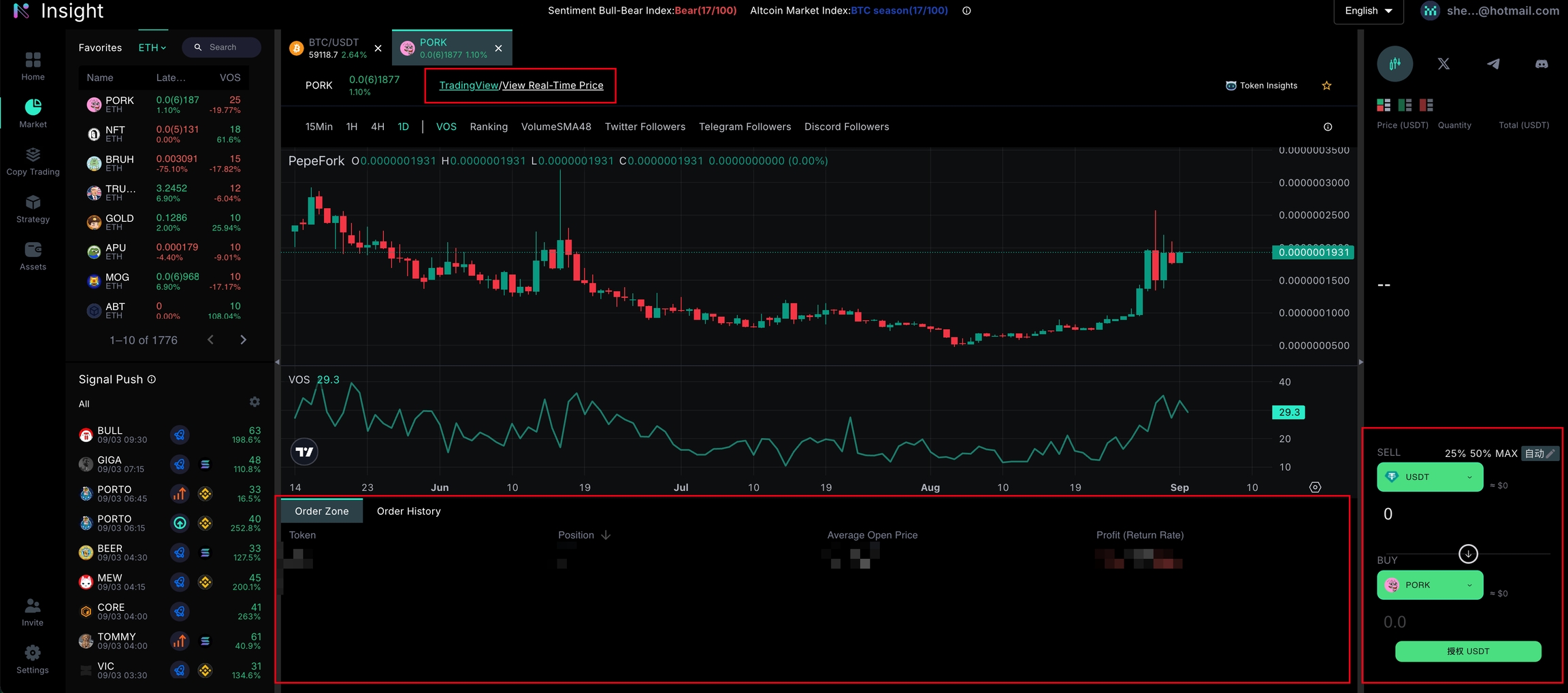
Click on the top-left filter to select the corresponding trading type, choose the relevant cryptocurrency, and click to enter the trading interface.
Complete on-chain transactions on the right side. If your wallet is not connected, you will need to bind your wallet first. Note: For unauthorized tokens that you wish to sell, you must complete an authorization process before trading.
At the bottom, you can view the order section, historical orders, and position history.
Above the K-line chart, you can switch between the Insight K-line and the Real-time K-line.
The Insight K-line allows you to compare and view volume trends, updating every 15 minutes.
The Real-time K-line displays the real-time K-line data for the project.